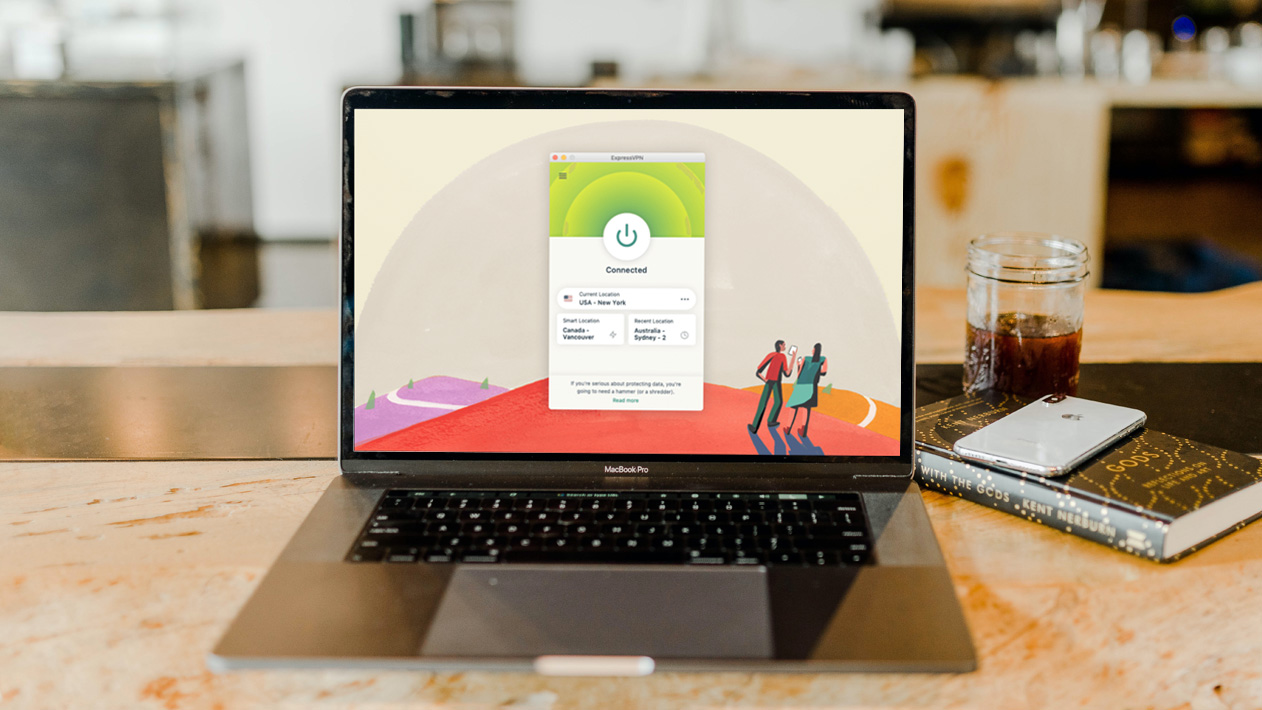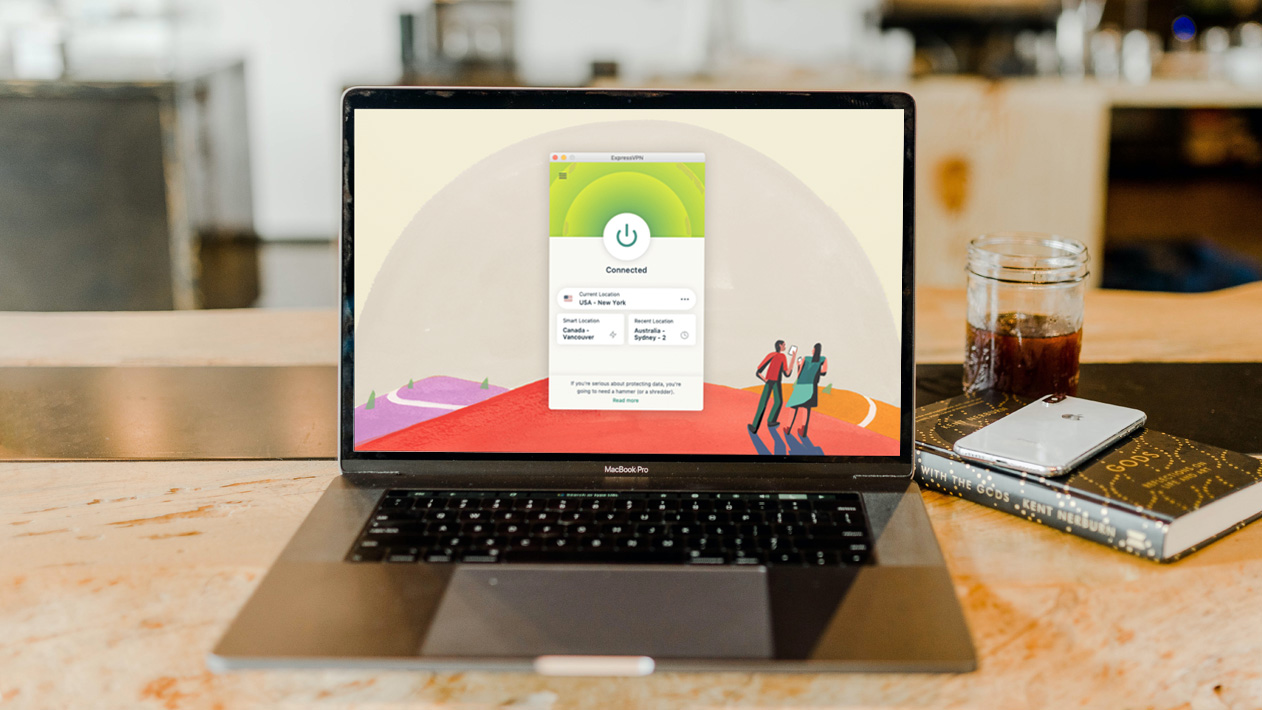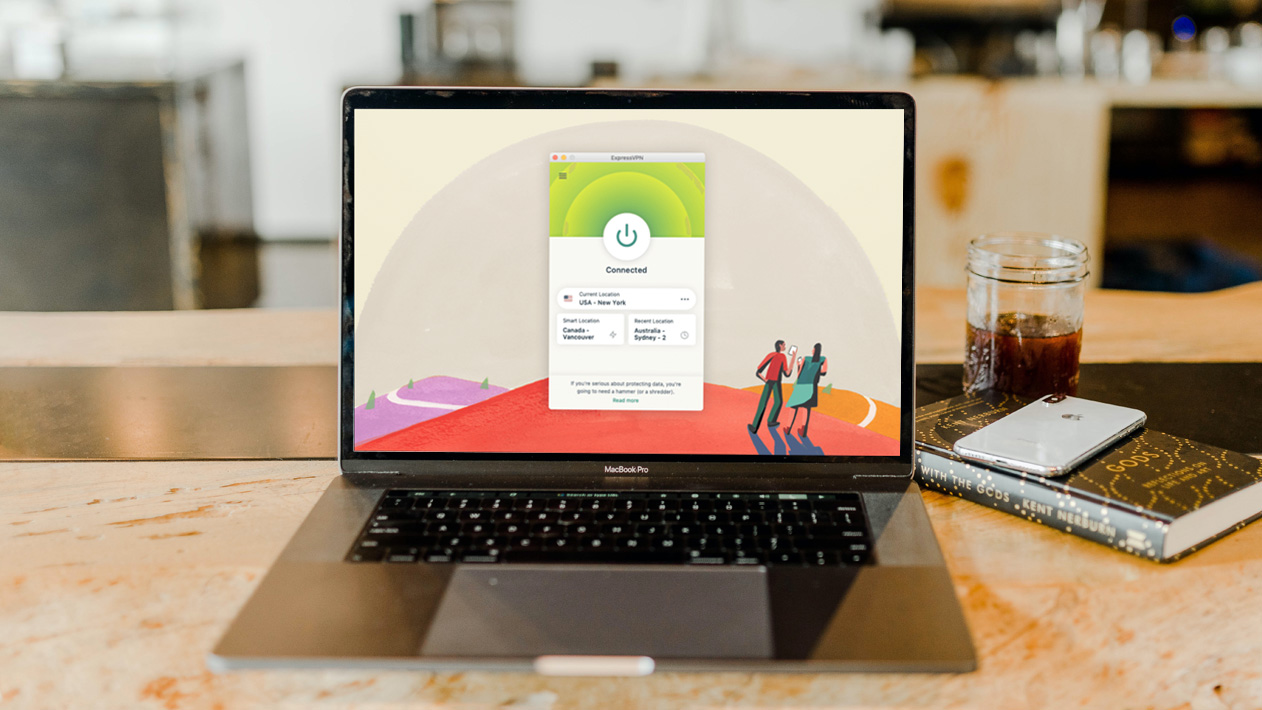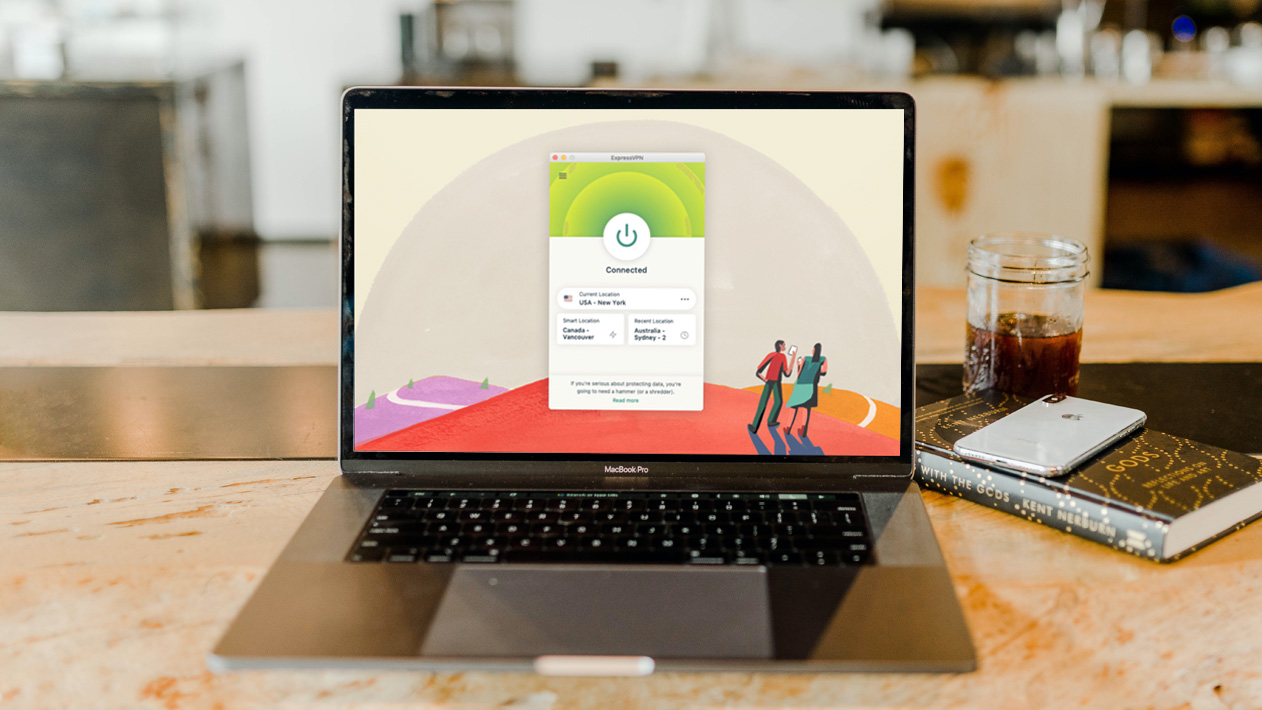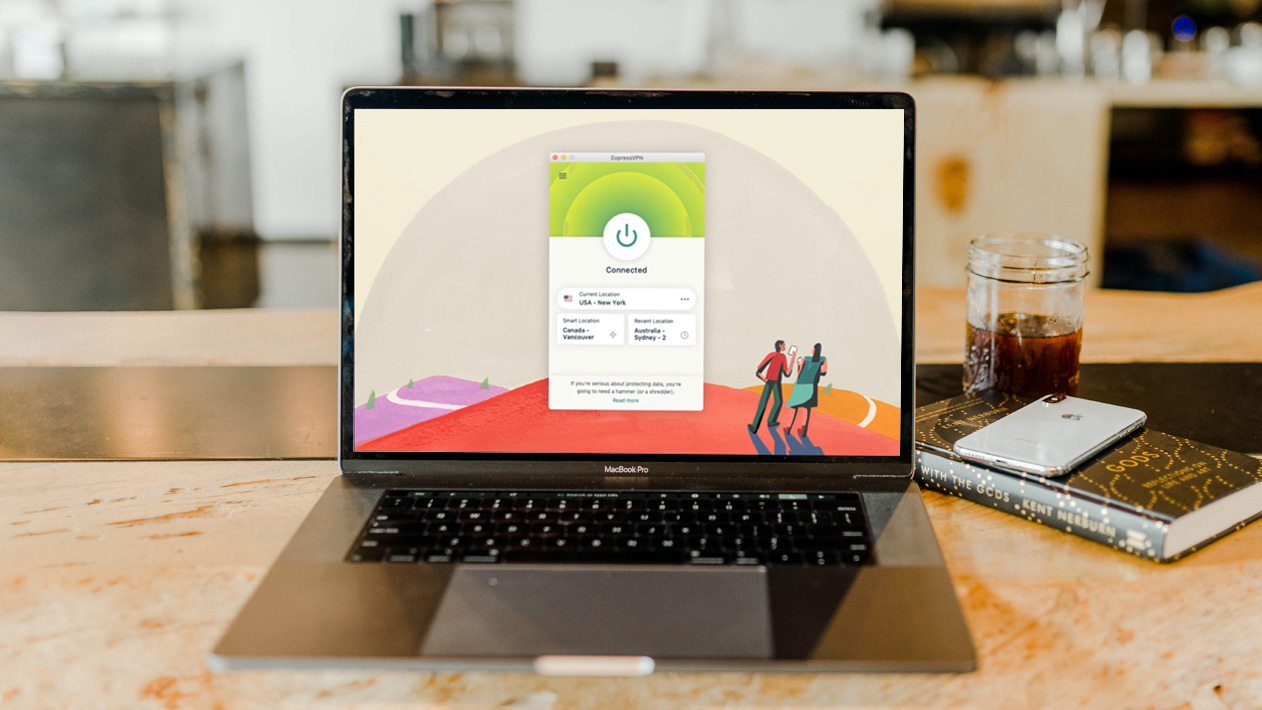Archive for January 2012
Hide Account Usernames in Windows for Extra Security
Hide Account Usernames in Windows for Extra Security
If you use online banking, you may have noticed when you get your password wrong that the error in response is pretty generic i.e. “Wrong user name or password.” These error messages are pretty unhelpful; however, this is by design. If someone tries to compromise your account, do you really want them knowing they got the user name right and now just need to tackle the password? Probably not. The harder we make it to get in to our accounts, the less chance we have of opportunists getting to places we don’t want them to be. With that said, this guide will show you how to disable user name display on the Windows logon screen, for additional security.
Note: To learn set a password for your (and all other accounts) on your PC, follow this guide.
Pictured above is similar to how your logon screen looks now. To hide user names, you’ll either need to use Group Policy or the Registry Editor. Group Policy is available only with Windows Professional, Enterprise, and Ultimate editions. If you are using a Starter, Home, or Home Premium edition, please follow the Registry Editor method.
Disable User Name Display Using Windows Registry Editor
Note: If you are unfamiliar with making changes to the Windows Registry, please read this guide.
- Click Start, type regedit, and press Enter to pen the Windows Registry Editor
- Navigate to key HKLM\Software\Microsoft\Windows\CurrentVersion\Policies\System
- Modify (or add) DWORD DontDisplayLastUserName and set the value to 1
- Log off to see changes
Note: To view user names again, follow steps 1-2 above and set the value to 0 in step 3.
Disable User Name Display Using Group Policy
Note: If you are unfamiliar with making changes via Group Policy, please read this guide.
- Click Start, type local, and click Local Security Policy
- In the left-hand pane, click on Local Policies > Security Options
- In the right-hand pane, double-click Interactive Logon: Do Not Display Last User Name (or right click and select Properties)
- Select Enabled and click OK
- Log off to see changes
Note: To view user names again, follow steps 1-3 above and select Disabled in step 4.
Tag :
Tips and Tricks,
Window 7
Rainmeter 2.2 for windows 7
RainMeter 2.2 For Windows7
Rainmeter displays customizable skins, like memory and battery power, RSS feeds ... Supported: 32bit and 64bit versions of Windows XP (SP2+), Vista, 7, and 8.
Rainmeter is a desktop customization platform. Through Rainmeter, you can enhance your Windows computer at home or work with skins.
Rainmeter is a handy app for tweaking your desktop.
Rainmeter is the ultimate desktop enhancement application. With over thousands of skins available, one can style their desktop as they want to. I generally use it to monitor my gmail account, browse through RSS feeds, quickly launch apps and save notes (which is snyc-ed with Kunal using Dropbox, so we can collaborate together on posts efficiently).
In this post, I'm sharing 18 Rainmeter skins (or themes) that I've used and think that they're the best available around:
Rainmeter is a desktop customization platform. Through Rainmeter, you can enhance your Windows computer at home or work with skins.
Rainmeter is a handy app for tweaking your desktop.
Rainmeter is the ultimate desktop enhancement application. With over thousands of skins available, one can style their desktop as they want to. I generally use it to monitor my gmail account, browse through RSS feeds, quickly launch apps and save notes (which is snyc-ed with Kunal using Dropbox, so we can collaborate together on posts efficiently).
In this post, I'm sharing 18 Rainmeter skins (or themes) that I've used and think that they're the best available around:
Download
THEMES FOR RAINMETER
THEMES FOR RAINMETER
How to Install a Rainmeter theme?
- Right-click and Extract the contents of the file (.zip or .rar)
- Copy it to Rainmeter's Skins folders present at:
- X:\Users\
\Documents\Rainmeter\Skins\ - Open Rainmeter (or restart it if its already open). Right click on its tray icon and from the "Config" menu, choose your Skin/Theme.
- Congrats you did it!
Omnimo
Any rainmeter themes list is incomplete without mentioning about Omnimo, the best theme ever made for it. Make your desktop go Metro!
Download: Omnimo 3.1 Skin for Rainmeter (34.3 MB)
WRMZ
Download: WRMZ Theme
Gaia ‘10
Download: Gaia 10 Skin (1.8 MB)
Speed
Download: Speed Theme (2.9 MB)
Rising Reflection Interface
Download: Rising Reflection Interface Skin (8.7 MB)
Razor
Download: Razor Theme (2.9 MB)
Unity
Download: Unity Theme (11.6 MB)
Moxx
Download: Moxx Skin for rainmeter (3.9 MB)
i2 Bar
Download: i2 Bar Skin (1.2 MB)
HUD uTorrent
Download: HUD uTorrent Skin (0.3 MB)
Crowd
Download: Crowd Skin (8.5 MB)
NH Theme
Download: NH Theme (1.1 MB)
Tag :
Window 7
Cool and Fresh Free Themes For Windows 7
Its been a long since Windows 7 was launched, and the craziest part of it is “Themes”. In windows 7, not only the Desktop Aero has been improved, but also many new features in themes has driven Win7 users really crazy. Below I have shared a list of cool Windows 7 theme pack…
LIST OF SITES GIVING FREE WINDOW 7 THEMES
Official Microsoft Themes:
These themes are released by Microsoft for free. Just click on the download button and a file with extension .themepack will be downloaded. Open it with the default program and it will be listed under the Personalization menu.
Home Page: Click Here;
Free Windows7 themes and styles by Technospot.net:
Hosts dozens of free yet beautiful themes. Click below to explore…
Collection 1: Click Here;
Collection 2: Click Here;
LIST OF SITES GIVING FREE WINDOW 7 THEMES
Official Microsoft Themes:
These themes are released by Microsoft for free. Just click on the download button and a file with extension .themepack will be downloaded. Open it with the default program and it will be listed under the Personalization menu.
Home Page: Click Here;
Free Windows7 themes and styles by Technospot.net:
A great collection of free windows 7 themes. Browse through them and download the one you like most.
Home Page: Click Here;
Free theme gallery by whereismydrinks.com:
Hosts dozens of free yet beautiful themes. Click below to explore…
Collection 1: Click Here;
Collection 2: Click Here;
Tag :
Window 7


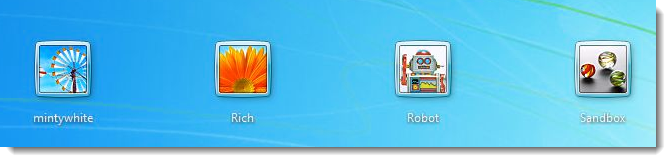
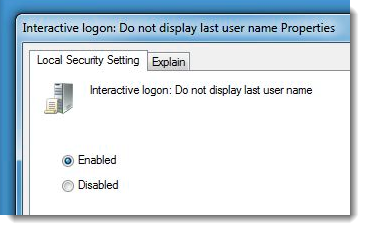




.png)